
Solutions to Improve MacBook’s Drive Space
On March 25, 2021 by Morthe StandardThere are quite a few reasons why your MacBook may be struggling with the overall available drive space. The issue may not seem that problematic at first. However, eventually, you will notice that the laptop becomes quite slow.
Thankfully, there are multiple ways to create a solid Mac cleanup strategy and improve the computer’s performance. If the lack of MacBook drive storage has become too much of a problem for you, take advantage of the tips below and create a computer data management strategy.
Temporary files
Temporary files like caches, app extensions, and plugins accumulate over time in the MacBook’s system. Individually, these files do not take that much drive space, but when you take them all together, the amount can be quite significant.
Besides, the system creates temporary data constantly, meaning that you need to delete these files on a regular basis.
There are two methods to do the work. The first is to delete temporary storage manually. The second is to get a cleanup utility tool.
The first option is not efficient because you are likely to spend more time on the task than you wish. Besides, the work is quite monotonous.
On the other hand, investing in cleanup software would simplify the process since you can select which files to delete in the software’s UI and have it do the work.
In addition to freeing up the drive space, clearing temporary junk will also leave fewer files for the macOS to process, leading to an improved overall Mac performance.
Old applications

Too many applications that you have installed over time could also be one of the primary reasons why your MacBook’s drive has less than enough free storage.
Look at the list of installed apps and figure out which of these you can remove from the computer. Even if it is one or two apps, deleting those could still make a significant difference.
It is worth remembering that some apps also come with language pack data. Most of the time, you only need the English version, right? It makes little sense to keep files for other languages on the computer. This means that deleting some applications may free up more disk space than you expect.
Cloud storage
Sometimes, you do not need to remove files permanently to free up the computer’s drive space. There is also an option to use cloud storage.
Services like iCloud and Dropbox come in handy when you are looking for an alternative type of storage to the MacBook’s drive. As a macOS user, you should probably go with iCloud.
One can create a mini-ecosystem out of their Apple devices and access iCloud contents on not just a Mac but also an iPhone and iPad.
The default iCloud plan offers 5 gigabytes of storage for free. The amount is unlikely to be sufficient, but Apple is well-aware of that. The company offers iCloud storage plans depending on your needs.
50 gigabytes per month cost 1 dollar, 200 gigabytes – 2 dollars, and 2 terabytes of extra iCloud storage cost 10 dollars.
External devices

Similar to cloud storage, external devices could also prove to be a neat addition. In fact, you may be leaning towards getting an external hard drive or a few USB flash drives since purchasing these means no monthly fees, unlike what you would have to pay for iCloud storage.
You could also use an external HDD to create data backups by combining the device with the Time Machine tool. It is difficult to predict when something might happen to the MacBook’s hardware. If the data inside the computer gets wiped, you may not be able to restore it. Meanwhile, having a backup in an HDD would give some peace of mind.
Trash bin
Deleting MacBook files is as simple as dragging them in the Trash Bin. However, you should remember that putting a file in the Bin is not enough to get rid of it permanently. For that, you will also need to empty the Trash Bin manually or enable the feature to delete Bin files automatically after 30 days.
If you want, you could also use a keyboard shortcut. Select a file, hit Option + Command + Delete, and confirm the pop-up to remove the file permanently.
Large media files
Those who like to hoard large media files on their computer should reconsider this habit and look for a better alternative, which is streaming services.
Platforms like Netflix are great for movies and TV shows. Spotify and YouTube have pretty much all the music you need. And the best thing about these services is that you do not need to download media to your computer. Instead, you just need to log in to your account and select what you want to watch or listen to.
Table of Contents
You may also like
Recent Posts
 Top IPTV France Providers: Finding the Best Service for You
Top IPTV France Providers: Finding the Best Service for You The Importance of Innovation Management in Business Success
The Importance of Innovation Management in Business Success How to Measure Lab Diamond Ring Size
How to Measure Lab Diamond Ring Size Web hosting plan: pro and cons of shared hosting and VPS hosting
Web hosting plan: pro and cons of shared hosting and VPS hosting White Sapphire vs. Diamond: The Ultimate Comparison
White Sapphire vs. Diamond: The Ultimate Comparison How Pawnbroking Works: A Step-by-Step Guide to Pawn Loans
How Pawnbroking Works: A Step-by-Step Guide to Pawn Loans GH Express LLC: Your Strategic Partner for Business Success in the U.S.
GH Express LLC: Your Strategic Partner for Business Success in the U.S.Novita Diamonds Shines a Light on Women’s Empowerment with Dress for Success Partnership
Buying Ethereum Down Under: Your Guide to Purchasing ETH in Australia
 Exploring the Brilliance of Lab-Grown Diamonds: Understanding the 4Cs
Exploring the Brilliance of Lab-Grown Diamonds: Understanding the 4Cs Lab Diamonds: The Top Choice for Ethical, Affordable, and Sustainable Brilliance
Lab Diamonds: The Top Choice for Ethical, Affordable, and Sustainable Brilliance SEO Backlink Services and Template Customization by a Pennsylvania SEO Expert
SEO Backlink Services and Template Customization by a Pennsylvania SEO Expert The Sparkle of Sustainability: Lab Grown Diamonds Adelaide
The Sparkle of Sustainability: Lab Grown Diamonds Adelaide Crafting Love Stories: The Allure of Custom Made Engagement Rings
Crafting Love Stories: The Allure of Custom Made Engagement Rings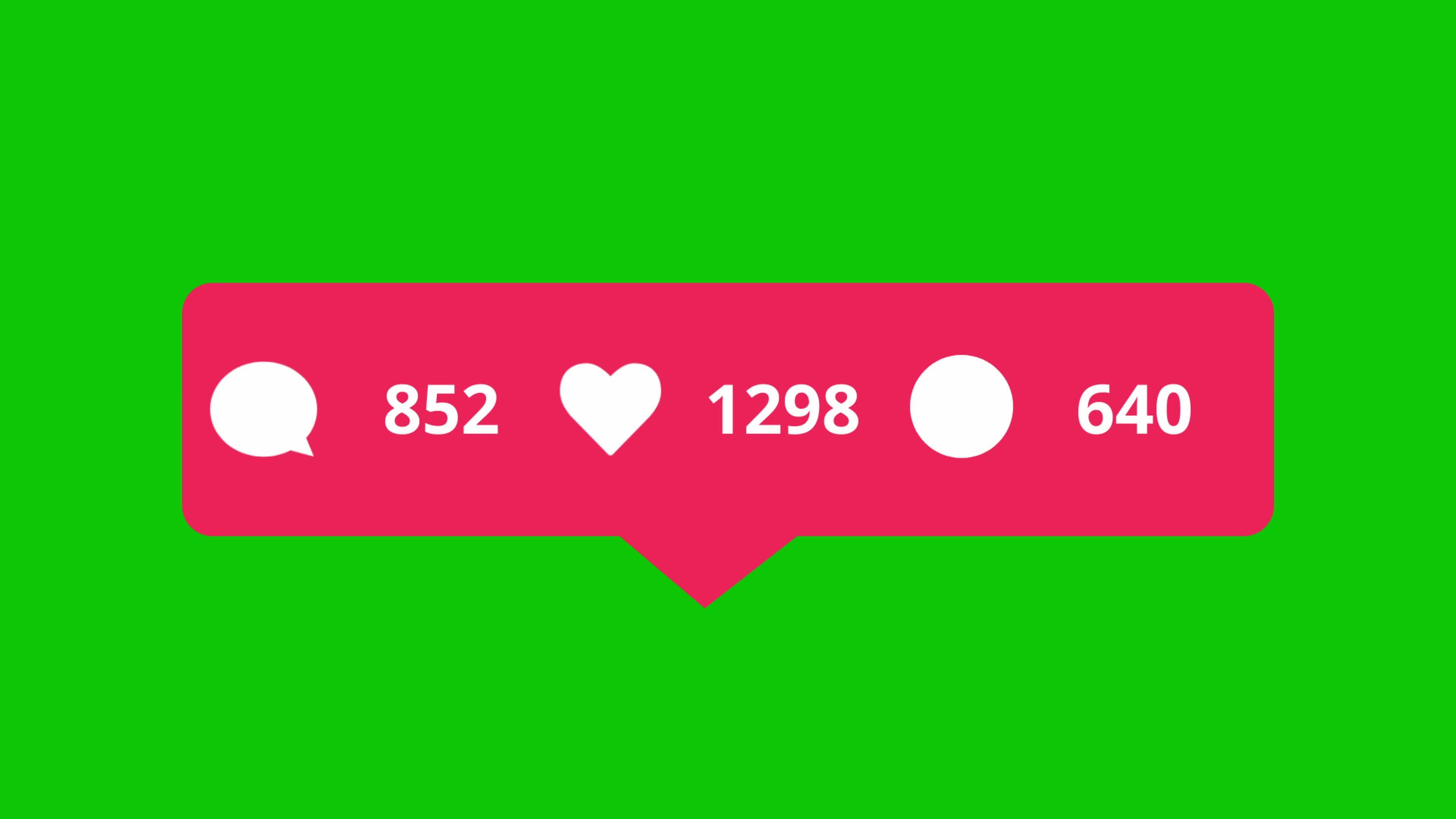 Beyond Numbers: Cultivate Meaningful Connections with Free Instagram Followers
Beyond Numbers: Cultivate Meaningful Connections with Free Instagram Followers
Popular Posts
 Leveraging User Forums and Communities: Online iPhone Selling
Leveraging User Forums and Communities: Online iPhone Selling Why You Should Be Adding Content to Google My Business
Why You Should Be Adding Content to Google My Business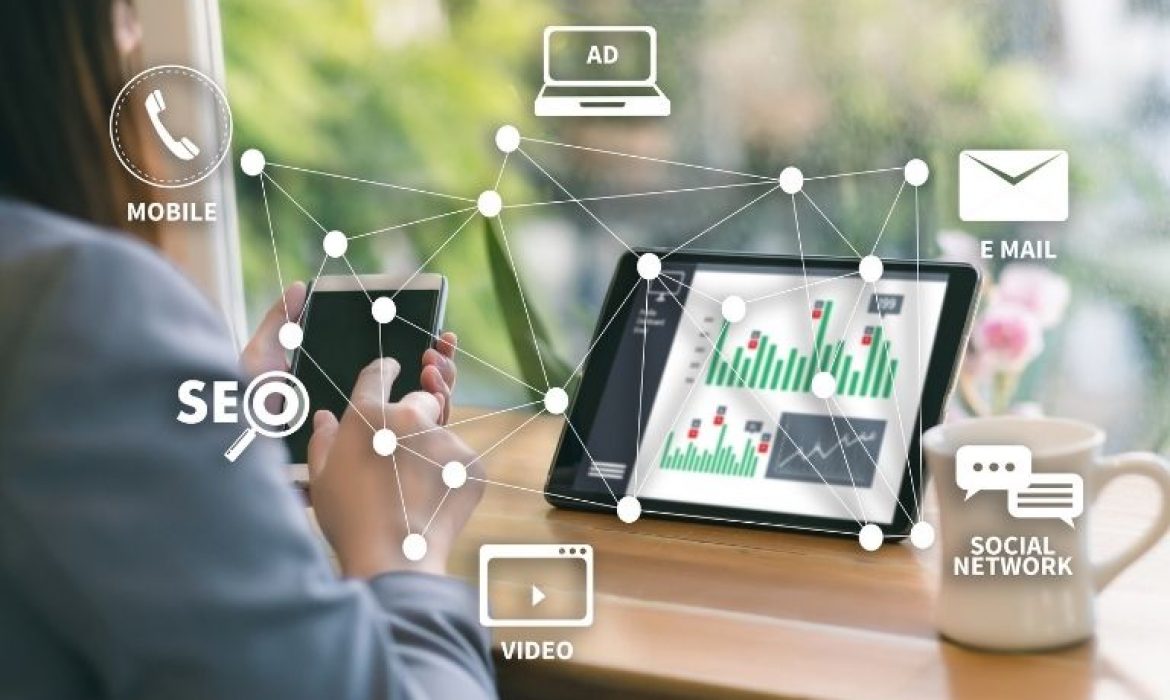 360-Degree Digital Marketing Services: What’s included?
360-Degree Digital Marketing Services: What’s included? What are the Different Types of Marketing?
What are the Different Types of Marketing? 5 Tips for Sharing Files and Information Online
5 Tips for Sharing Files and Information Online 6 Major Factors To Consider Before You Hire Marketing Agencies Auckland
6 Major Factors To Consider Before You Hire Marketing Agencies Auckland First-Time Buyer’s Guide to Industrial Sewing Machines
First-Time Buyer’s Guide to Industrial Sewing Machines Benefits of Hiring a Full Time SEO Specialist
Benefits of Hiring a Full Time SEO Specialist Tips For Effective And Appealing Web Design
Tips For Effective And Appealing Web Design 3 Biggest Strategies That Can Help You Scale Up Your Company
3 Biggest Strategies That Can Help You Scale Up Your Company Using An SEO Consultant To Amp Up Your SEO Strategy During COVID-19
Using An SEO Consultant To Amp Up Your SEO Strategy During COVID-19- What Is The Essence Of Enterprise Resource Management Systems
How To Make Your Air Conditioning Business Ready For Google?
 Why Should You Add Comments To Your Blog?
Why Should You Add Comments To Your Blog?) 3 Reasons Why Forecasting Sales Is Important For Businesses
3 Reasons Why Forecasting Sales Is Important For Businesses
Most Viewed Posts
 API Integration Best Practices: Ensuring Secure and Scalable Solutions
API Integration Best Practices: Ensuring Secure and Scalable Solutions On The Whole Learning Elaborating Open Source API Tools
On The Whole Learning Elaborating Open Source API Tools Eliminate Annoyance By Fixing These Google Drive Problems
Eliminate Annoyance By Fixing These Google Drive Problems Reasons To Kick-Start Node JS Centric Product Development With Full-Swing
Reasons To Kick-Start Node JS Centric Product Development With Full-Swing Reasons Why It Is Important to Select the Best Online Education Platform for a Programming Assignment
Reasons Why It Is Important to Select the Best Online Education Platform for a Programming Assignment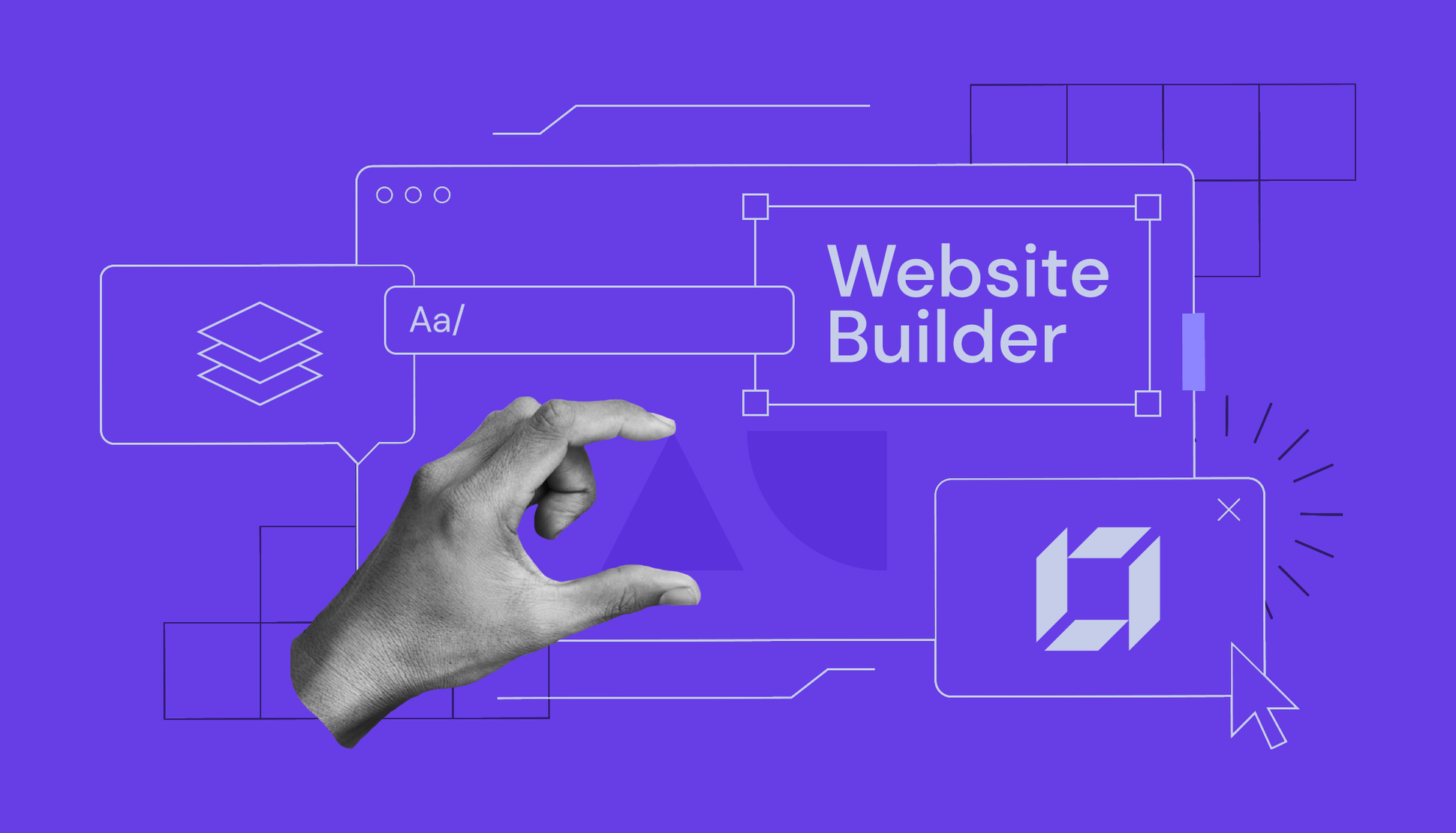 6 Benefits of Using a Good Website Builder
6 Benefits of Using a Good Website Builder Techinques To Take Services For App Developers
Techinques To Take Services For App Developers- Four compelling reasons why the cloud makes it easy is the ideal IoT application
 A Guide To Hiring The Best Web Development Company
A Guide To Hiring The Best Web Development CompanyThe Best Tools For Mobile-First Indexing Strategy Development
